
Non conoscete i dettagli della licenza del vostro Windows 7? Poco male. L’ultimo sistema operativo di Microsoft (così come Vista) integra una serie di strumenti che permettono di conoscere tutti i dettagli sulla licenza di Windows 7, come numero di serie, scadenza, numero di rearm disponibili, ecc. direttamente dal prompt dei comandi.
Basta aprire la linea di comando con privilegi da amministratore e lanciare i comandi che trovate elencati qui sotto. A ognuno di essi corrispondono azioni e informazioni diverse: usateli con cautela.
- slmgr /dli per visualizzare le informazioni base sulla licenza corrente: nome del sistema operativo, descrizione, numero di serie parziale e stato della licenza.
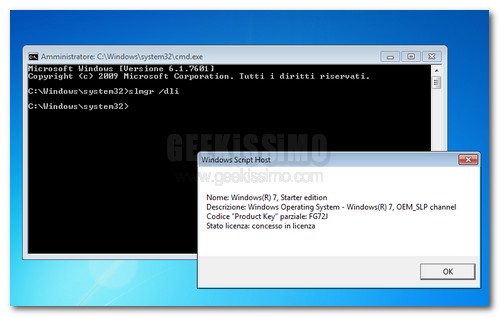
- slmgr /dlv per visualizzare le informazioni avanzate sulla licenza corrente: nome del sistema operativo, descrizione, ID attivazione, ID applicazione, PID, ID installazione, URL certificato di processore, computer e licenza, numero di serie parziale, stato della licenza, numero di ripristini residui (rearm) e data/ora corrente.
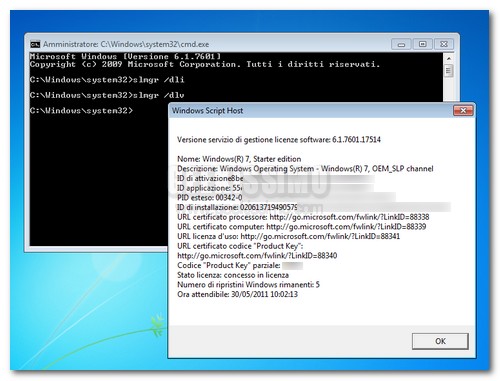
- slmgr /xpr per visualizzare i giorni rimanenti prima della scadenza della licenza. Se la copia di Windows 7 è attivata regolarmente, comparirà il messaggio “Il computer è attivato definitivamente”.
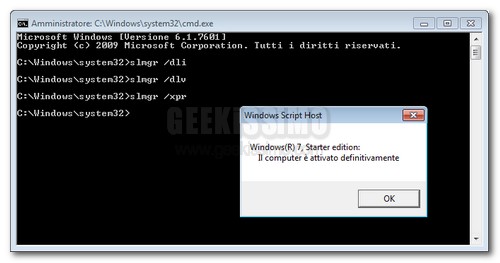
- slmgr.vbs -ato per attivare la copia di Windows 7 in uso (bisogna essere connessi ad Internet).
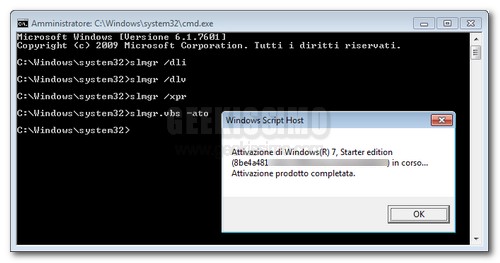
- slmgr /rearm per effettuare il rearm del periodo di prova del sistema operativo (30 giorni).
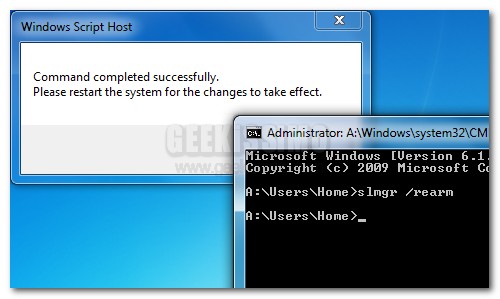
- Inoltre, segnaliamo un comando per chi volesse cambiare il numero di serie attuale del proprio Windows 7 con un nuovo codice: slmgr.vbs -ipk XXXXX-XXXXX-XXXXX-XXXXX-XXXXX (dove alle X va sostituito il numero del prodotto). Dopo l’esecuzione del comando, bisogna eseguire l’attivazione del sistema come visto più sopra.
Questo è quanto. Ora sapete tutto quello che c’è da sapere sulla licenza di Windows 7 e i metodi per visualizzare il suo stato attuale. Appuntateli da qualche parte, che potrebbero sempre tornarvi utili.
[Via | Seven Forums]







non ho capito che cos'è il numero di ripristini residui (rearm).
è il numero di attivazioni residue dopo che la licenza è stata attivata o è il numero di ripristini residui prima che la licenza sia stata attivata?
grazie e saluti.
c'è scritto: sono i 30gg di prova PRIMA dell'attivazione.
ciao
Per provarlo, selezionate
Start -> Esegui (Win+R da tastiera, se non è mostrato) e digitare
slmgr.vbs -xpr
per ottenere info più dettagliate:
slmgr.vbs -dlv
la seconda che hai detto, per quanto a mia conoscenza
se il comando: slmgr /xpr
il computer mi risponde che è in stato di notifica che bisogna fare ?
alieno disperato ha detto:
mi sono dimenticato di dirvi che sto usando il windows 10 !
Hi! I know this is kinda off topic but I was wondering which blog platform are you using for this website? I’m getting sick and tired of WordPress because I’ve had problems with hackers and I’m looking at options for another platform. I would be great if you could point me in the direction of a good platform.
Hi. I am wondering if you would be interested in doing a website link exchange? I see your website: %BLOGURL% and my website are based around the same topic. I’d love to swap links or possibly guest author a post for you. Here is my personal e-mail: %EMAIL%. Make sure you contact me if you’re even slightly interested. Appreciate it.
Hey I know this is off topic but I was wondering if you knew of any widgets I could add to my blog that automatically tweet my newest twitter updates. I’ve been looking for a plug-in like this for quite some time and was hoping maybe you would have some experience with something like this. Please let me know if you run into anything. I truly enjoy reading your blog and I look forward to your new updates.
강 부회장이 155타(77-78)로 1위, 한명현과구옥희가 12오버파 156타로 공동 2위였으나 한명현이 백카운트로 2위, 구옥희가 3위였다.
참가국은 올해 US여자오픈이 끝나고 6월 4일자 롤렉스 랭킹에 따라 정해지고, 출전선수 4명은 KPMG 위민스 PGA 챔피언십이 끝나는 7월 2일 롤렉스 랭킹으로 결정된다.
Would you mind if I quote a few of your articles or blog posts as long as I provide credit and sources back to your website: %BLOGURL%. I will aslo make certain to give you the proper anchortext link using your blog title: %BLOGTITLE%. Please let me know if this is okay with you. Thankyou
“The Three Lions skipper will lead England out for their Euro 2016 opener against Russia on Saturday, winning his 112th cap in the process.”
ation tribute to his kidsworld dominationEngland coach boldly predicts his team can the World Cup if Young Lions play to potentialOBLAK OPSSlovenia star Jan Oblak is rated the best young goalkeeper in the world.
Your website seems to be having some compatibilty issues in my chrome browser. The content seems to be running off the webpage pretty bad. If you would like you can email me at: %EMAIL% and I will shoot you over a screen shot of the problem.
I抦 not that much of a internet reader to be honest but your sites really nice, keep it up! I’ll go ahead and bookmark your site to come back down the road. Cheers
Astori potrebbe sostituire Barzagli – Sport Bergamo.
I need to take off the smallest player because we were expecting a lot of long balls.
이번 기어플렉스 라인은 기어 라인과 플렉시블 라인의 장점만을 뽑아 만든 최강의 퍼포먼스 골프웨어로 최적의 스윙은 물론 골프의 색다른 재미도 경험할 수 있다.
“So, here are?five things you need to know about the 21-year-old.”
“Un giocatore da tenere d’occhio, dice Colantuono, «perché se libera il suo sinistro &eg.”
ER2CS는 스테인리스 스틸 호젤 핀을 중앙에서 약간 힐 쪽으로 꼽아서 약 5% 토 다운 밸런스를 만들었다.
Does your blog have a contact page? I’m having a tough time locating it but, I’d like to send you an e-mail. I’ve got some recommendations for your blog you might be interested in hearing. Either way, great site and I look forward to seeing it expand over time.
My spouse and I stumbled over here from a different web address and thought I might check things out. I like what I see so i am just following you. Look forward to looking at your web page yet again.
Please let me know if you’re looking for a article author for your site. You have some really good posts and I think I would be a good asset. If you ever want to take some of the load off, I’d really like to write some articles for your blog in exchange for a link back to mine. Please send me an e-mail if interested. Thank you!
“Una volta fatta la conta dei presenti, il tecnico rossoblù dovrà scegliere quale Cagli.”
“o la maglietta: “”Deve smetterla di fare vedere i muscoli, le ammonizioni contano.”
La Comark va a intermittenza Castigata dal Mirandola: 75-62 – Sport Treviglio.
Ei lá , eu acho que seu site pode estar tendo problemas
de compatibilidade do navegador. Quando olho para sua blog
em Firefox , parece bom, mas ao abrir no Internet Explorer,
tem alguma sobreposição. Só queria avisar um rápido!
Outros então, fantástico blog!
Je ne suis pas avoir un père à regarder plus haut au 16.
Brady a fait plus avec moins de talent autour de lui et sans une grande défense, mais Montana était parfait dans sa quatre Super Bowls et a eu la mobilité.
I have to think of his interests and then we will see if there is any interest from Europes big clubs.
an Mbappe overtook Thierry Henry as youngest goalscorer in Monaco historyAP:Associated Press7Kylian Mbappe is first French player called up who was born after 1998 World CupMeanwhile, Catalan daily, Mundo Deportivo, report Real Madrid president, Florentino Perez was at the Stade Louis II for the French sides victory over City.
The French forward has impressed at Parkhead since making the free transfer switch from Fulham in the summer.
He said at the time: “Wolfsburg have been an established top-third Bundesliga team in recent y.
Getty Images5Max Allegri has been linked with succeeding Arsene Wenger as Arsenal bossGetty Images5T.
I would have been better off paying up for something more durable instead of replacing a $50 set of headphones after 9 months.
It had some issues from the beginning.
Looks very old!
These are soft and I can literally run in them.
[url=https://stromectolgf.online/#]ivermectin cost uk[/url] stromectol covid